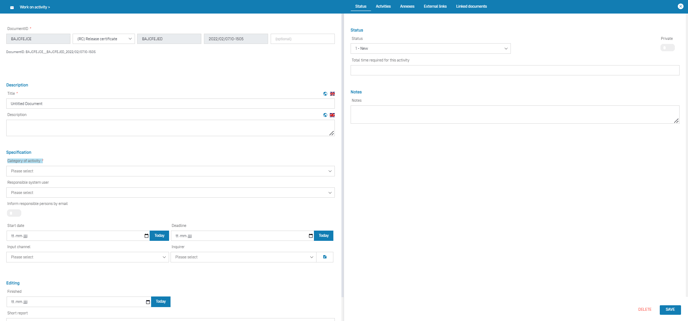For the documentation of data protection, it is essential to demonstrate which activities have been carried out to implement data protection in compliance with the law. These activities are included in the annual "Data Protection" activity report.
Content
Background
Data protection is implemented in accordance with the applicable data protection laws (e.g. GDPR, BDSG, etc.) and special regulations within an organisation's industry. These legal requirements result in certain obligations for the controllers, the implementation of which must often be demonstrated.
The implementation of these obligations takes place within activities that can be documented in the Robin Data Software. Often, these activities are recorded and processed by the person responsible for data protection, such as a data protection officer or data protection coordinator, and the result of the processing is documented.
Activities can be divided into categories, some of which are derived from data protection law (e.g. data subject rights) or arise from day-to-day data protection work (e.g. by planned data deletions).
For example, the following categories of activities can be mentioned:
- Inquiry from a customer on the subject of data protection
- Inquiry from an employee on the subject of data protection
- Conclusion of a contract
- Deletion of documents
- Deletion request of a data subject according to Art. 17 GDPR
These and other categories can be selected in the Robin Data Software when recording an activity. All activities then flow into an activity report, which proves the annual activities in data protection at the end of the year, for example.
Manage activities
- In the main menu, click on Activities: A dropdown menu opens.
- In the dropdown menu, click on Activities: The table view opens.
The general functionality of the table view is described in the article Using Table View.
Note
In the table view you can hide completed activities via the toggle "Hide completed activities".
Create an activity
- In the main menu, click on Activities: A dropdown menu will open.
- In the dropdown menu, click on Activities: The table view will open.
- In the table view, click on the button +Activity: A quick start input mask opens in which the title can be recorded.
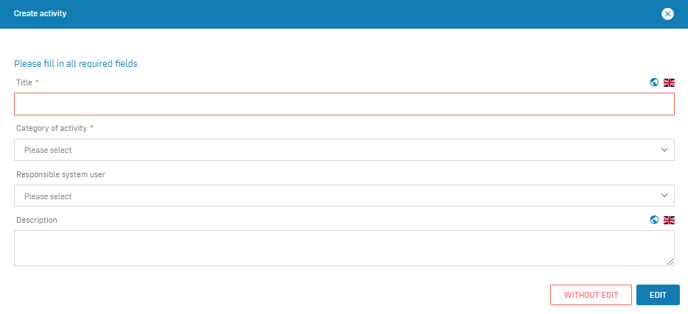
- Fill out the fields of the quick start input mask.
- Click on Edit: An empty input mask will open.
- Fill out the fields in the input mask.
- Click on Save: The activity will be created.
Note
If you select Without edit in the quick start window, the activity will be saved in the table view without any further details, and can be edited at a later time.
Data areas of the input mask
Click to enlarge the image
The left form area has the following data areas:
- Document ID: Assign a document ID to the processing activity, the use of document IDs serves the system-wide unique marking and identification of documents (more information on the help page "Documented Information").
- Description: description and category of the activity.
- Specification: controller and time specifications for the activity.
- Editing: information about the processing of the activity.
Data area: Description
This data area has the following form fields:
- Title: give the activity a unique content title, ideally containing a verb.
- Description: specify what is to be done in this activity.
Data area: Specification
This data area has the following form fields:
- Category of activity: specify which activity category corresponds to this activity. The category of an activity is derived from the mandatory legal tasks in data protection and the administration of general activities for the implementation and maintenance of the data protection management system.
- Responsible system user: assign the activity to the responsible system user. The responsible person must be a registered user of your organisation in Robin Data Software.
- Inform responsible persons by e-mail: Inform the responsible system user by e-mail by clicking the button to the right. Buttons with a blue background are activated. The responsible person will receive an e-mail with the link to the activity.
Tip
Buttons with a blue background are activated, buttons with a gray background are deactivated.
Activated button:
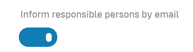
Deactivated button:

Data area: Editing
This data area has the following form fields:
- Inquirer: Document which person (from Organisational data > Organisation >Persons) initiated this activity.
- Input channel: Enter through which communication channel this activity reached you.
- Start date: Enter a start date for this activity.
- Deadline: Enter the deadline for this activity.
- Finished: Indicate when this activity was completed.
- Short report: Describe what you did in this activity.
The right form area has the following data areas:
- Matcher Tab: The matcher allows you to link documents and view linked documents.
- Status Tab: In this tab it is possible to manage the status of a document and to store notes about the erasure class.
- Governance Tab: The Governance Tab is equally available in several documents in the Robin Data ComplianceOS®. It offers the possibility to record various basic parameters for the respective document. a more detailed explanation can be found in the article Manage Governance Content.
- Tasks Tab: This tab displays all the activities associated with your record. To create a task, click the Create task button in the upper right corner. This will open a new input form.
- Attachments tab: In this tab you can add related documents by clicking the Add Attachment button. For a more detailed explanation, see the article Use input masks with forms.
- External Links Tab: In this tab you can link related information using the Add external link button. For a more detailed explanation, see the article Use input masks with forms.
- Linked Documents: In this tab you can view documents that have been linked to this activity.
Data area: Status
- Status: each activity has a status that helps you keep track of open, ongoing, and completed activities. Select the applicable status from the drop-down menu.
- Priority: Specify the priority of this activity. Select the applicable priority from the drop-down menu.
- Link document to filter group: Link activities to filter groups. If a filter group has been selected, this activity is only visible to users of the associated filter group and additionally to the author of the activity. Filter groups can be created in Organisational data > Management system > Content groups. A more detailed explanation can be found in the article Define filter views via content groups.
- Total time required: Enter the total time required for this activity.
- Notes: add notes to the activity.
- Color coding of the document: If you have added color coding to your documents via Organisational data > Management system > Content groups, it will be displayed here.
Data area: Attachments
- Select file: you can attach a file to the activity. The basic description of how to attach a file can be found in the file manager.
Copy direct links to activities
In the activities, direct links to the data records can be copied and pasted into a mail, for example. After clicking on the link, users get to the corresponding record. Prerequisite is that users are logged in to Robin Data.
- Click on Activities in the main menu: A dropdown menu will open.
- Click on Activities in the dropdown menu: The table view opens.
- Select an activity: The input mask of the task opens.
- Click on the orange icon to the right of the document ID: The link to the activity is saved in the clipboard

Filter activities
Above the table view, you will find the quick filter for tasks. You can use it to quickly hide finished activities or filter on activities and tasks in your responsibility.
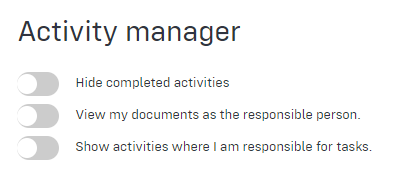
View and create activities in the table view
Created activities are visible in the table view.

In addition to the name of the activity, you can create a task (activity) for this activity via the green plus icon and assign it to a system user.
Existing activities for the respective task can be made visible by clicking on the blue check icon. The activities assigned to you are marked with a green dot:
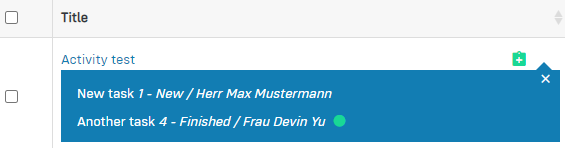
In the table view, the "Completed activities" column shows the percentage of tasks already completed for this activity.
Print activities
Note
Starting with the "Basic" license, you can print a selection of your activities and download it in the form of a PDF.
- In the main menu click on Activities: A dropdown menu will open.
- In the dropdown menu click on Activities: The table view will open.
- Option 1: Click on the individual activities in the Checkboxes column: Selected activities are marked with a blue check mark.
- Option 2: Click in the column header of the checkboxes to select all activities: Selected activities are marked with a blue check mark.
- Click on the button Actions: A dropdown menu will open.
- In the dropdown menu click the action Print: A window with filter options will open.
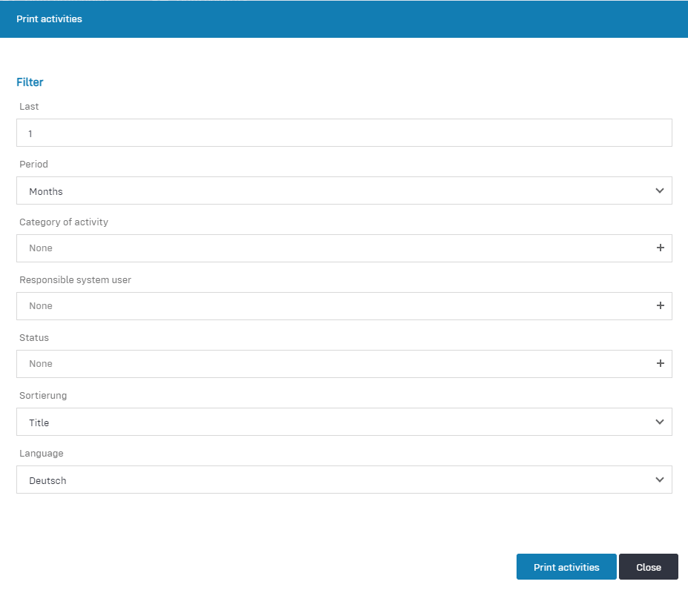
- Select the desired filter options.
- Click Print activities: The activities are downloaded onto your computer as a PDF.
Copy activities
You can copy activities in the table view as well as in the input mask of each activity.
In the table view
- Select one or more activities by clicking the corresponding checkbox.
- Click on the copy icon: One or more activities have been copied.
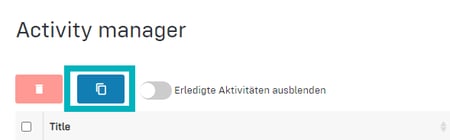
In the input mask
- In the table view open the activity you want to copy.
- On the right side of the input mask click the button Copy: The activity has been copied.

Further questions? - We are here for you.
If you have any questions about the software, please contact our support team. You can reach us at support@robin-data.io.